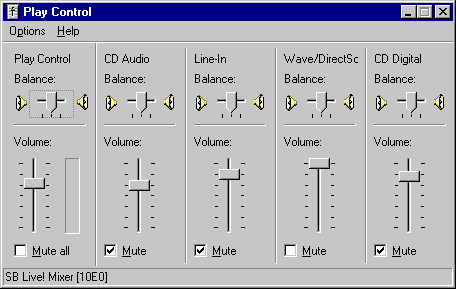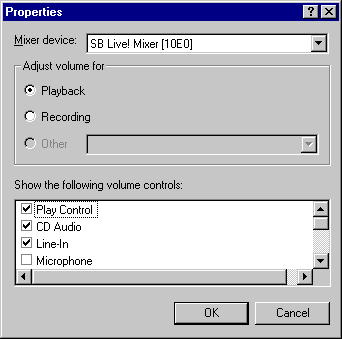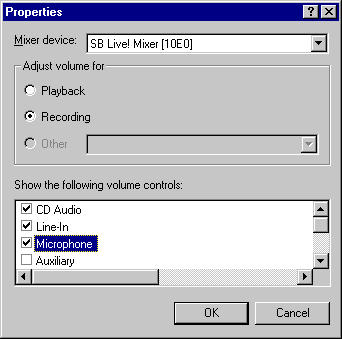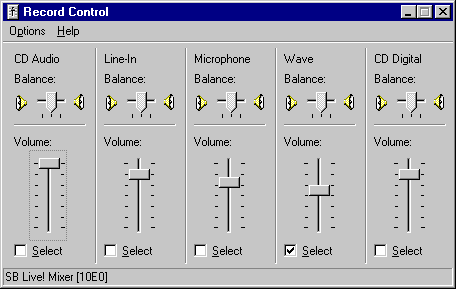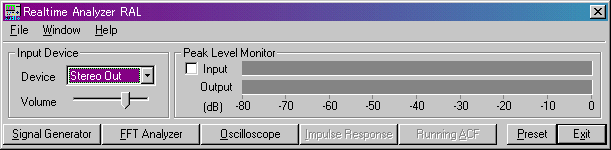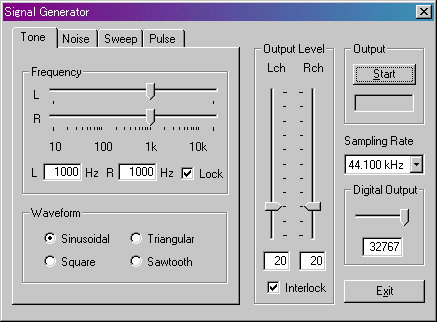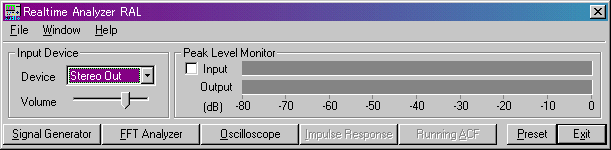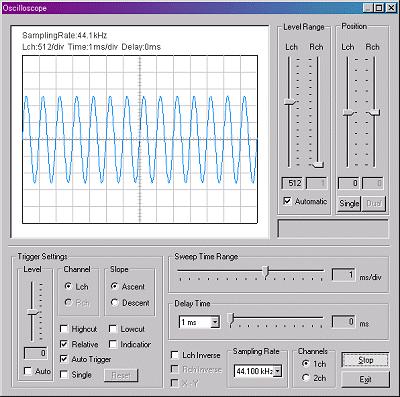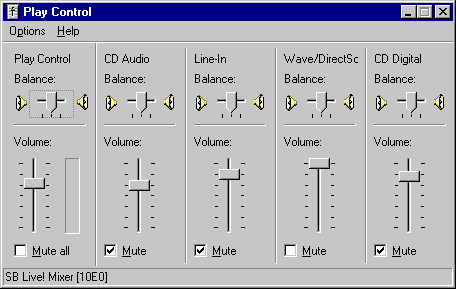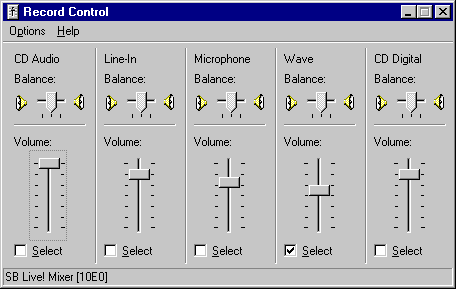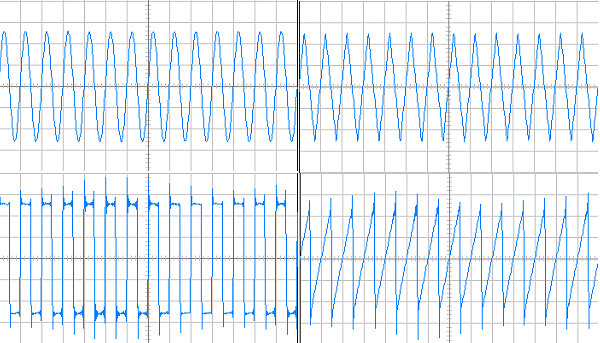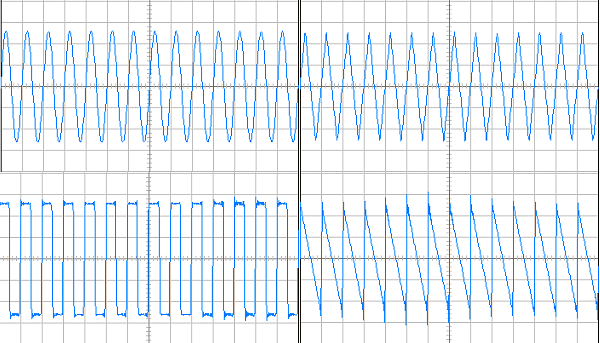Tone generator
Tone generator outputs four kinds of waveforms with arbitrary frequency. Using the tone generator,
it becomes easy to check the performance of audio devices. In this page, you
can see how to check the audio device of your PC by using the RA's tone
generator and the oscilloscope.
Introduction
Start the Signal generator from RA, and click the start button. Test sound comes
out from the PC's loudspeakers. It can be recorded by the built-in or external
microphones.
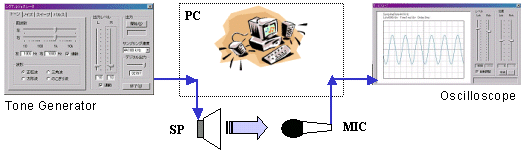
Here, to check the sound circuit of the PC, the signal output inside the PC is
measured directly. The flow of the sound signal in the PC is changed by the
"volume control" function .
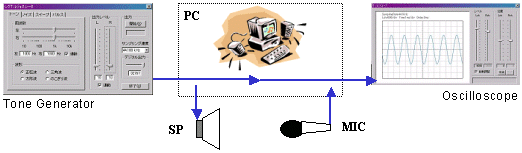
Windows is equipped with the volume control as a standard. The usage is
explained below.
Volume control

Double click the "Speaker" icon in the task bar. The Volume Control
window appears.
Volume control
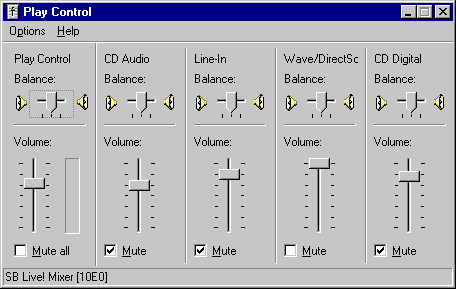
Select the "Property" from the "Option" menu.
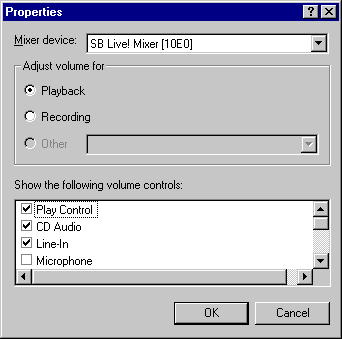
Change the "Adjust volume for" from "Playback" to
"Recording" and check the "Stereo out" in the "Show the
following volume control" list.
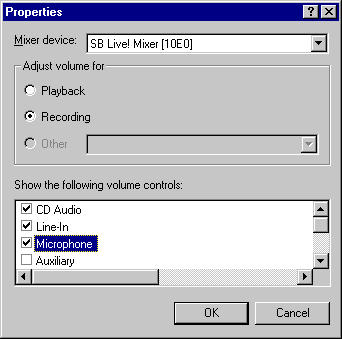
The device name displayed in the "control to display" list depends on
the PC. The "Stereo out" in this example is displayed as the
"WAVE" or the "WAVE Out Mix" in other PC. If you are not
familiar with them, check all devices. Then click the "OK"
button.
Recording control
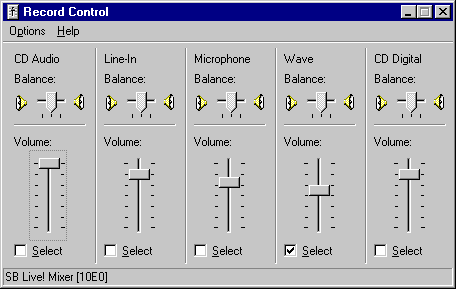
In the Recording Control window, select the "Stereo Out". The
setup is finished. Select the "Exit" from the "Option" menu.
The Volume control window is closed.
Signal Generator
Start the RA.
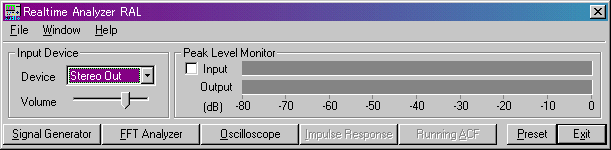
See that the "Stereo Out" is selected as the input device. Click the
"Signal Generator" button. The signal generator window appears.
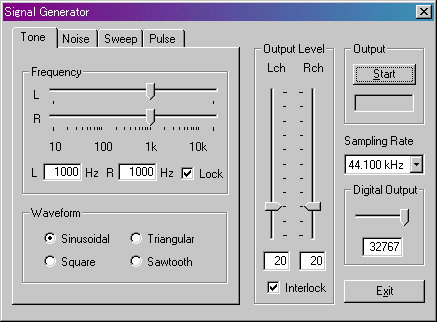
As in the figure above, enter the frequency as 1000 Hz and click the Start
button. The 1000 Hz pure tone comes out. To adjust the volume, move the
"Output Level" scrollbar gradually.
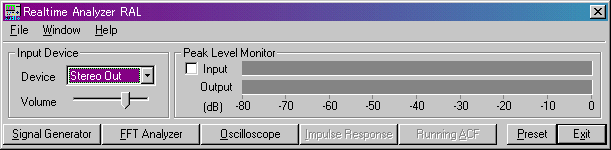
Next, click the "Oscilloscope" button from the main window of RA. The
Oscilloscope window appears. Click the Start button on the Oscilloscope. The
waveform is displayed as below.
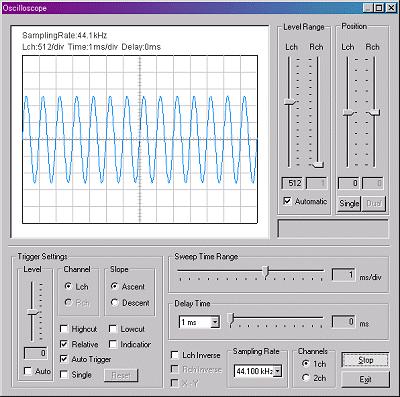
If the waveform is not displayed, check the Volume control again.
Leave the signal generator and the oscilloscope operating, and open the
volume control.
Volume control
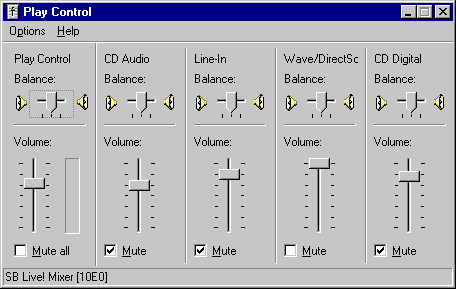
Confirm that the "Mute" is not checked.
Recording control
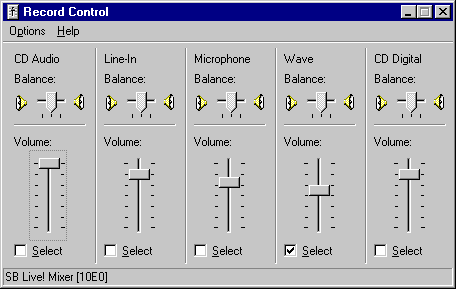
Select the devices one by one. The waveform should come to be displayed on the
"oscilloscope" by either.
Check of the audio device of PC
Four different waveforms (sinusoidal, triangle, square, sawtooth) are measured
by the oscilloscope. Two PCs are compared.
SONY VAIO PCG-Z505GR/K (notebook)
The sinusoidal and the triangle waveforms are clean, but the square and the
sawtooth are distorted.
| Sinusoidal |
Triangle |
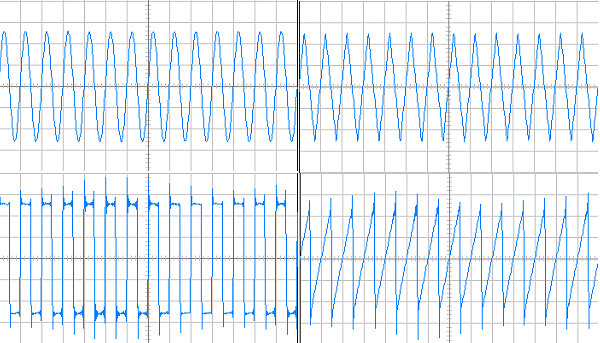 |
| Square |
Sawtooth |
DELL Dimension XPS T750r (desktop)
Distortion of the square and the sawtooh wave is weaker than above. It seems
that DELLs soundboard is better than VAIO. Try with your PC.
| Sinusoidal |
Triangle |
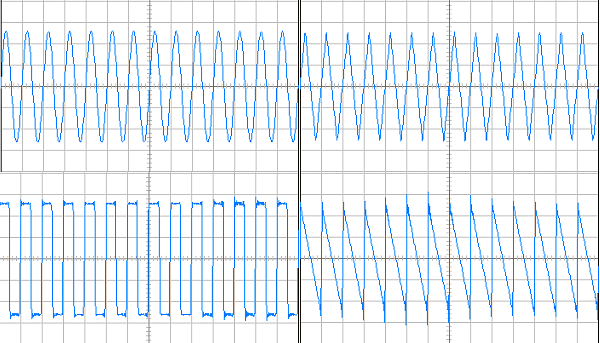 |
| Square |
Sawtooth |
See also Noise, Pulse, Sweep
generator.

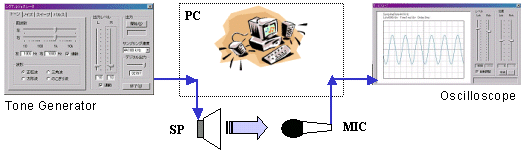
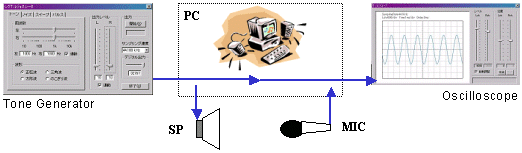
![]()