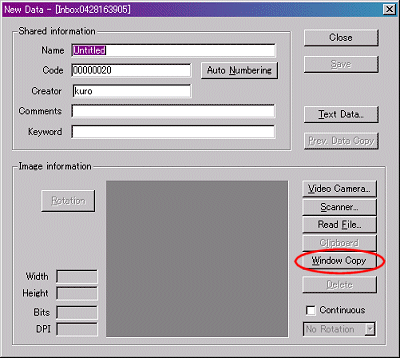
Window copy function is available in MMLIB version 1.0.4.8 or later. Using this function, window image of other application can be imported into MMLIB very quickly. Measurement window of RA and SA can also be saved and a measurement database can be constructed easily.
Before start MMLIB, open the window you want to copy.
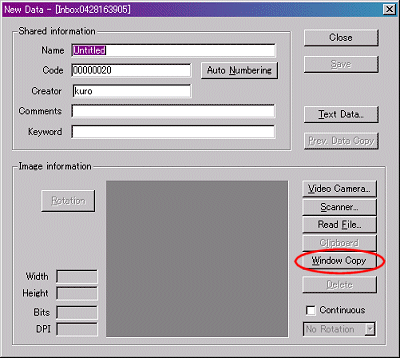 |
Select a data folder and click "New" from "File" menu (or right click on a data folder and select "New Data"). The "New Data" dialog appears. Then, click the "Window copy" button and hold the mouse button. Mouse pointer changes to a hand cursor and the available window is surrounded by a blue line. |
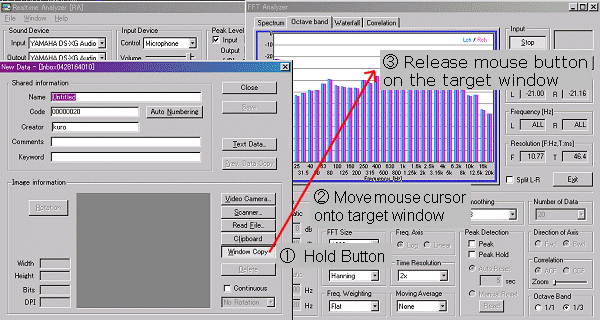
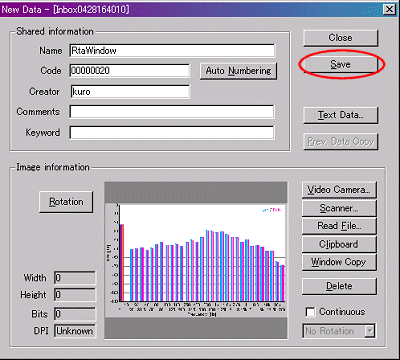 |
Move the hand cursor to the window you want to copy and release a mouse button. The image of the target window is displayed on the "New Data" dialog. To save that image, click the "Save" button. The image is saved in the data folder. |